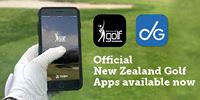Dot Golf App
Submitted by steve24 on Tue, 05/05/2020 - 3:37pm
Using the DotGolf App
The DotGolf App can be used for registering upon arrival at a golf facility and can be downloaded on both Apple and Android devices. All golfers must register for contact tracing purposes. This can be done by following the below steps:
- After downloading the app, golf facility users can either use their seven-digit member login details or select guest.
- When arriving at a facility, you must use the ‘Check-In’ feature and fill in your personal details (this will be empty if you are visiting as a guest). If you are at home and simply want to book a tee time, you’ll click ‘I am not on-site, I am just using the app’ button that appears below ‘I have arrived on-site, and need to Check-In’ button.
- After tapping the ‘Check-In’ button, you are required to select the golf club you will be using, select the purpose of your visit, and then click save.
- You’re able to confirm that you’ve completed the ‘Check-In’ process by tapping on ‘More’ which will verify the time you checked-in.
- If you need to check-in another person, tap ‘More’ and select ‘Check-In’ to complete the process using their details.
Checking-in using the DotGolf App is that easy!
To download the DotGolf App, click HERE
More information
For an instructional video on how to use the DotGolf App, click HERE